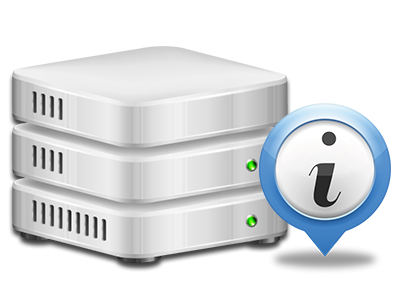Statistics Manager
All your website activity stats collected automatically
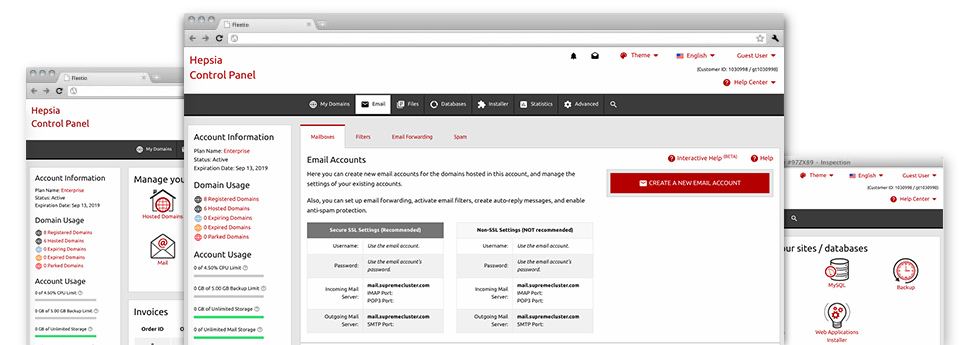
Through the 3G Tech Hosting Site Control Panel, you will get realtime access to the hosting resources employed by your web sites along with the traffic that is produced from your clients. The details are introduced in a simple visual interface, on a per–day, per–week and per–month basis. Furthermore, there’s more information about our system like the physical IP address of the server, the OS, the currently utilized variations of PHP and MySQL and others.
Server Info
Detailed information relating to your server
In the Server Info part of the Site Control Panel, you will find information in regards to the web server your shared hosting plans account is situated on. You can check the OS, the physical IP address in addition to the present Perl/MySQL variations, locate details for the setup Perl modules and the incoming and outgoing mailing servers, keep an eye on the server load, etc.
You will also find detailed information around the PHP variation without having to set up phpinfo files, and so forth.
Access & Error Logs
Quickly find any web site general performance issues
The Access and Error Stats capture information regarding the web server, consisting of details about web server access in addition to the types of faults spotted throughout hosting server operation. You can find both kinds of information about the overall performance of your websites in the Statistics Manager section of the Site Control Panel.
The access log records each of the text files, image files, video clip files, etc. that people have got requested to look at with your website, and the error log records all of the alerts and errors that the hosting server has stumbled upon ever since the log file was created.
Web Traffic Statistics
Monitor your site visitors in real time
Supervising the site figures of your website is the right way to figure out how your online strategy performs. By way of the Site Control Panel integrated online data applications – Webalizer and Awstats, you will see the volumes of viewers that come to your website, along with the number of hits they produce and webpages they load on a day–to–day, weekly and monthly basis.
To examine the statistics details, go to the Web Stats area of your Site Control Panel and then load the statistics file for a certain host. You don’t have to set up anything on your side. We start the statistics right after your website goes online and begins generating visitors.
CPU Stats
Follow your sites’ operational load
The host’s CPU is vital for the communication between your site and its website visitors. The more complicated and resource–absorbing your web sites are, the more hosting server resources and server operation time will be required for them to perform.
From the CPU stats part of the Site Control Panel, it will be easy to check the usage of CPU resources produced by all of your websites. This can let you consider prompt steps and enhance your sites in case the CPU use limit is exceeded. You can see in–depth CPU reports for every day and month and for a full calendar year.