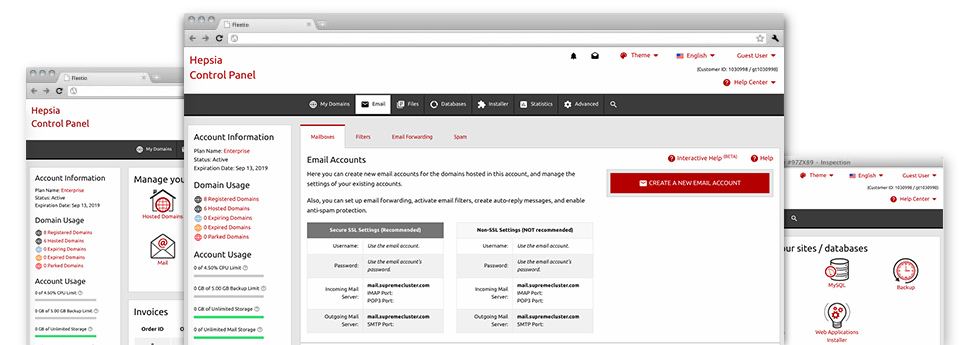Using the Mail Accounts Manager, included within the Hepsia Site Control Panel you’ll be able to quickly and efficiently handle all your e–mail accounts, irrespective of the number of sites you’ll have. It’s easy to sort mailboxes, switch on anti–spam, create e–mail forwarding with merely a click of your computer mouse and set up filters for use on your email accounts. Thanks to 3G Tech Hosting’s auto–configure scripts, it is also possible to immediately configure your mail client to function with any email address of yours. And that is only a small part of what 3G Tech Hosting’s Mail Accounts Manager may help you with.
Anti–Spam
Intended to keep spam away from you
Nobody wants spam in his e–mail account. For this reason, we’ve created a customizable anti–spam solution dependant on adequately designed sets of rules that separate inbound emails and hold the junk e–mail away.
You can choose among different degrees of security, depending on what kind of junk e–mail messages you receive. Likewise, you can easily indicate a special level of spam protection for different e–mail accounts. Finally, you may choose what occurs to emails marked as spam – to be erased or forwarded to a given mailbox.
Email Forwarding
Route messages from a single email address to another one
We’ve made it very simple for you to forward emails from one mailbox to an alternative one inside your shared hosting plans account. Everything you should do is select the e–mail account that you want to forward and afterwards fill out the desired mailbox where you need all of the messages to get sent to.
You can also trigger a duplicate of every forwarded message to be saved within the mailbox which you currently have forwarded.
Email Filters
Arrange your email accounts easily
If you get a lot of e–mail messages daily, it’s important to have them structured. That’s why we offer server–side email filters which come into action even before you check your mailbox for newly–arrived e–mail messages. Hence, in the event you make your customized spam filters, you won’t find spam inside your mailbox!
Configuring new e–mail filters is very hassle–free. You will have to designate exactly what the filter has to seek out, where the filter looks for it (subject, body, etc.) as well as what transpires with the filtered emails.
Email Protection
Email defense using DomainKeys and SPF records
We have included a group of tools in your Site Control Panel which can safeguard your e–mail address from being employed for spam applications without you knowing. We have DomainKeys working for all mailboxes by default. This service measures up the sender’s website to the email message to make sure that the sent message was produced by that address.
We have furthermore provided you with SPF (Sender Policy Framework) protection – a service, which helps to protect your e–mail accounts from spammers who make use of your e–mail address to transmit spam on presumably your behalf.
Email Auto–Configure Option
Set up a mailbox on your personal computer in a click
If you log into e–mail trough your notebook computer or desktop machine, it is likely that you work with an e–mail client. To save you the issues of having to manually include each new e–mail to your mail client, we’ve added smart ’auto–configure’ files. Just download the file and open it up with your mail app – this will instantly create your inbox in your favorite desktop client.
We have auto–configure files for: Mozilla Thunderbird, Mac Mail, Outlook and Outlook Express.
Webmail
Connect to your email account through a browser
When using the webmail instrument included in the Site Control Panel, you can access your mailboxes through every Internet–connected gadget on the planet! Making use of the webmail address that we provide you, you can actually log in any of your mail accounts created in our servers with the help of any web browser you have at your fingertips.
There is also a different way to gain access to your mailboxes online. Simply log in the Site Control Panel and in the webmail section, select the mailbox you would like to access and then click the RoundCube icon. This will at once log you to your email without the need to share any sort of login info.